To change the behavior for one specific FTP transport, locate its FTP Receive Integration, and navigate to the Update Property Values dialog.
- In the Update Property Values dialog, select the property to change and enter a value in the New Value field.
- Select Submit to make the new values effective for future runs.
- To change the behavior for all transports created in the future, edit the integration named B2B Integration Template FTP Receive.
- In the schedule action in the integration canvas, select Edit Integration Properties and change the default values.
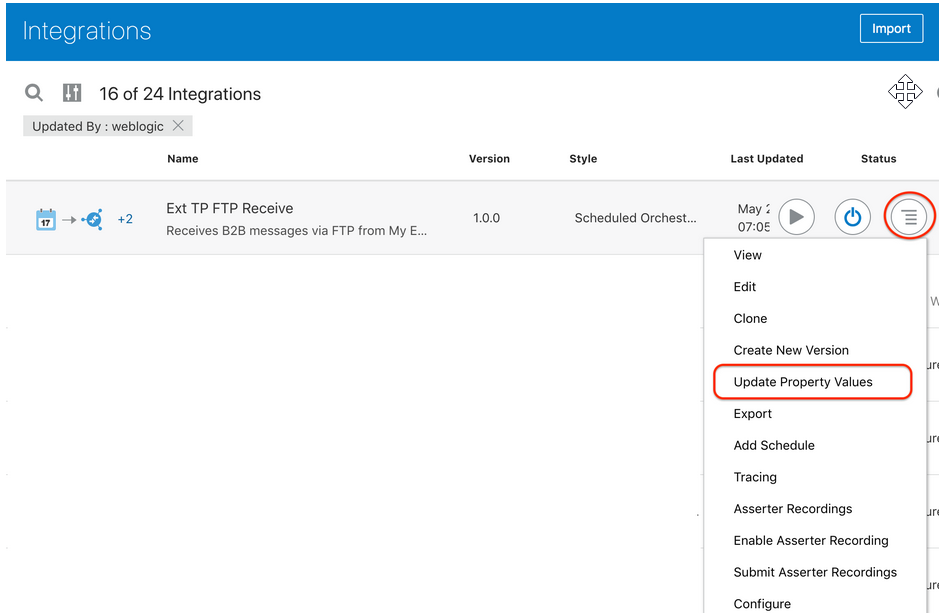
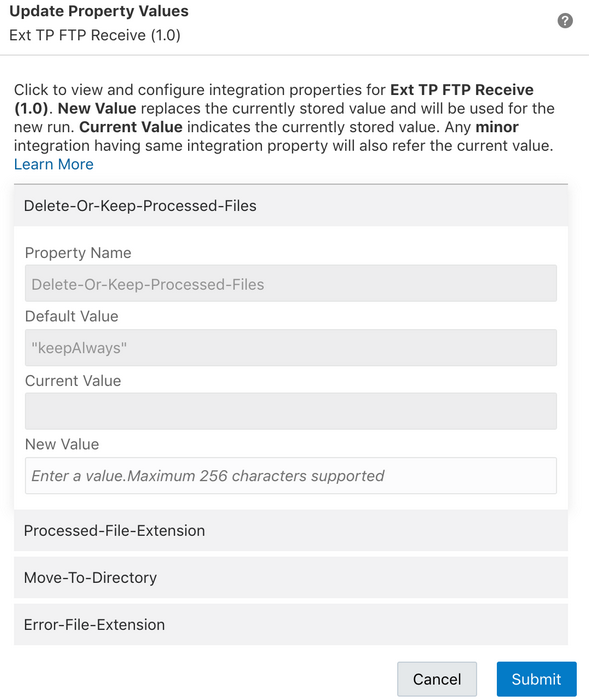
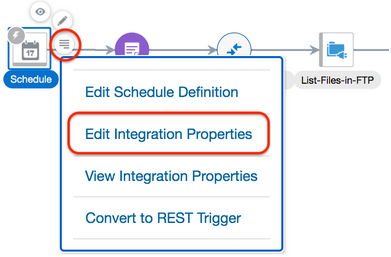






No comments:
Post a Comment