Usecase:
Here, we will see how to call a schedule BI publisher report service( with BI bursring to FTP).
When to use Run Report operation:
- In Laymen term, use Run report operation if report output size is less than 10MB.
- Run report operation will provide the report output in the webservice response.
When to use Schedule Report operation:
- Use "Schedule Report" operation when report output is > 10MB.
- Schedule report will generate the report output in FTP, UCM, Email etc. Which is known as BI report bursting.
High level steps:
- Create a Schedule service Soap connection
- Take a Schedule orchestration integration and call Schedulw service operation and map all the required patameters
- Take a while loop and call getScheduledReportStatus operation to get the BI run status
- You should have a BI report with Bursting data model option, here we are bursting the report to FTP delivery.
Implementation steps:
Create Schedule service SOAP connection
Integration flow:
Create a Scheduled Orchestration Integration
Below Columns mappings are required to invoke Schedule BI report operation.
I have provided the following details:
attributeTemplate : "pdf"
parameterNameValues
name: "p_destination"
Values item: " FTP full path"
reportAbsolutePath: "/Custom/Integrations/Poc/XXSupplierREP1.xdo"
sizeOfDataChunkDownload: "-1"
scheduleBurstingOption: "true"
userJobDesc: instancd id
userJobName: instance id
userId: ERP Service account user
password: ERP Service account pwd
Note: we cant use getFlowId() instead, use metadata >> runtime >> instanceid. If we use getFlowId, the integration will run continuously and fail. May be it does not support anymore
Mappings:
Next, we will assign counter and loop till we get the GetScheduledReportstatus and then update the counter.
To create a BI Bursting report and data model, follow my blog:
Note:
You can also use below ScheduleReport service but you can only call the schedule service, there is not "getScheduledReportStatus" operation available.
https://<ERP domain name>/xmlpserver/services/ScheduleReportWSSService?WSDL












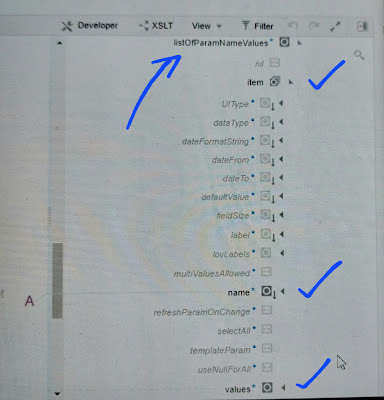























Hi Sanddy,
ReplyDeleteCan you explain that why we need to put a loop around to get schedule report status.
Hi Ankur, we need loop bacause sometimes the the schedule process takes time to complete the delivery, so looping means waiting for the process to complete it either succeeded or failed or warning. If we dont use loop, in one run we may get wrong status.
DeleteThis comment has been removed by the author.
ReplyDeleteCan you please explain how to get the doucmentName or Document Information when used UCM as scheduled delivery
ReplyDeleteThis comment has been removed by the author.
ReplyDelete