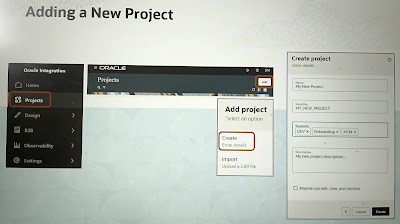Integration patterns:
- Application :
- Real time call or data feed from the subscriber.
- Rest client / soap client
- Oracle fusion application event subscription
- Oracle CS sales and B2B cloud applocation.
- Schedule: Runs at specific dates and times defined in a schedule. Mainly used for bulk or batch integration or file processing.
- Event: starts when an event is published. It is like EDN or even driven Architecture or publish subscribe model.
Creating a schedule:
There are two ways, we can create or define a schedule of a schuduled integration.
- On the design canvas , click the ellipsis on schedule node and edit schedule definition.
- Add a schedule on the integrations page before or after the integration has been activated.
Schedule types:
- Simple schedule
- We can define only once - hour minutes, days months, weeks
- We can also define recurring schedule - hourly, minutely, daily, monthly, weekly
- Frequency can not be less then 10 mins.
- We can set specific timezone, add a time window to run or never expire mode by default.
- Advanced schedule or iCal expression
- We use calender expression
- Frequncy can be set minutely(<10 mins).
- We can also define multiple schedule frequencies together using &.
Examples:
Example 1: This example runs on the 1st, 10th and 15th days of the month at 5:15am, 10:15am , 3:15pm and 8:15 pm.
FREQ=MONTHLY;
BYMONTHDAY=1,10,15;
BYHOUR=5,10,15,20;BYMINUTE=15;
Example 2: multiple schedule frequencies together: The example provided runs every day between 5:30 PM and 7:30 PM, executing every 10 minutes during these hours.
FREQ=DAILY;BYHOUR=17;BYMINUTE=30,40,50;BYSECOND=0;
&FREQ=DAILY;BYHOUR=18;BYMINUTE=0,10,20,30,40,50;BYSECOND=0;
&FREQ=DAILY;BYHOUR=19;BYMINUTE=0,10,20,30;BYSECOND=0;
Note: we can only start the schedule if the integration is activated. Once started, we can see the future runs of the schedule.