Recipes and accelerators, collectively known as prebuilt integrations, are preassembled integration solutions.
A recipe or accelerator contains all the resources required for a specific integration scenario. The resources include integration flows, connections, lookups, and certificates. Use a recipe or accelerator to quickly get started building an integration.
Recipes types:
they are either project-based or package-based:
- When you install a project-based recipe, you can access it on the Projects page in Oracle Integration.
- When you install a package-based recipe, you can access it on the Packages page in Oracle Integration.
How to determine whether a recipe in the Integration Store is project-based or package-based:
Before you install it, hover over the recipe card and click Open Details ![]() to expand the information pane. The recipe details show either Project code (for a project-based recipe) or Package name (for a package-based recipe).
to expand the information pane. The recipe details show either Project code (for a project-based recipe) or Package name (for a package-based recipe).
Differences Between Recipes and Accelerators
Recipes are sample use cases that give you a head start. Accelerators are run-ready business integrations or technical patterns of larger scale.
Here's a comparison of recipes and accelerators.
| Recipes | Accelerators |
|---|---|
A recipe is a sample use case that gives you a head start. | A business accelerator provides an end-to-end business process or use case (for example, marketing to lead, hire to retire, or concept to launch). A technical accelerator provides a common technical solution (for example, sending alerts on failures). They are meant to be called by another integration. |
Not supported by the producer | Managed and supported by the producer |
Fully editable in the Oracle Integration designer | Configurable and extendable |
Can't auto-upgrade to new versions | Upgrades provided by producer |
Configurator in Oracle Integration | Configurator in Oracle Integration and as native SaaS |
Always free | Paid offering (as decided by producer) |
How to find a recipe or accelerator:
Note:
For project-based accelerators, Oracle periodically releases updates to the Integration Store. You can upgrade an installed accelerator project to a newer version automatically without making manual changes to your existing installation.Accelerators extensions and versions:
How to extend an accelerator:
- First install the accelerator. Go to oracle home page >> view all >> select the version and install.
- Once installed, for projects , click the action ellipsis(...) of the integration and click extend.
- Add an extension group before or after the invoke and add a data stitich to enrich data to the invoke or add some fault handling logic after the invoke etc.
- Save and activate.
- Go to oracle home page >> view all accelerators >> select the acceleraror to upgrade and select latest version and install.
- Once installed, for projects , click the ellipsis of the integrations and click refresh enspoints
- Then marge the extension changes of the previous version to new version. Click the action ellipsis of the integration >> click extend >> select the previous version to merge to this new version
- Save it.
Reference
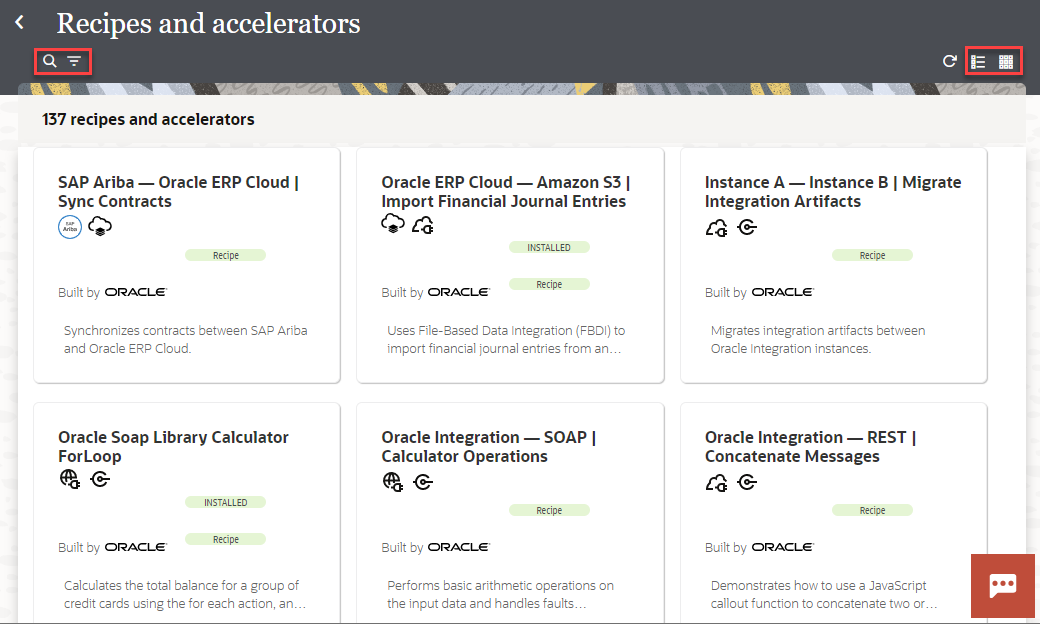













No comments:
Post a Comment