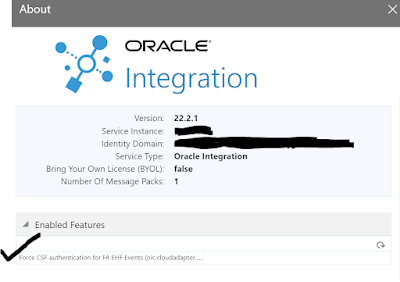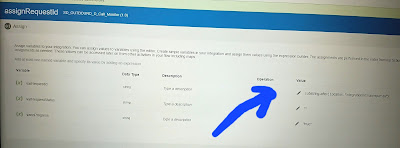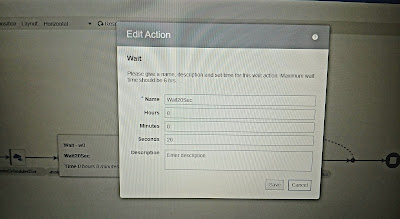Two Methods to receive Callback/Business Events from ERP
- OAuth(New)
- CISF Keys(Old)
We can check if the Token-Based Authentication Scheme is Now Enabled for Event Integrations as below:
Step1:
Open in SOAP UI /POSTMan :-
https://<Fusion_Server_host_url>/soa-infra/PublicEvent/subscriptions
Step2:
By default after 22A update OIC will start using Token Based Authentication. This you can check from the About page on your OIC instance. If you need CSF Key based authentication then SR has to be raised.
When TBA (Token Based Authentication) is used.
When CSF Key is used.
Points to remember:
- The token-based authentication scheme is added in the Oracle ERP Cloud Adapter for business and FBDI event messages originating from Oracle Fusion Applications. For token-based authentication, the EHF-Token must be present in the HTTP headers of the event message.
- In the absence of the EHF-Token, Oracle Integration checks for the CSF key credentials for authentication. Token-based authentication removes the dependency on the CSF entry in Oracle SOA Composer.
- On the current version (as of April 2022): You don't even have to indicate the specific callback integration anymore, as the moment you activate the callback-appdriven integration, SaaS immediately knows that integration as an active subscriber (you can confirm when you call SaaS REST API: <SaaSDomain>/soa-infra/PublicEvent/subscriptions). When you deactivate that integration, it also allows you the option to temporarily 'Delete Event Subscription', which confirms that both OIC - SaaS are really linked.
- The new callback is forced to use OnEvent subscription, versus the old OnJobCompletion.
Reference:
https://dobbylearns.wordpress.com/2021/05/23/oic-fbdi-callback-related/