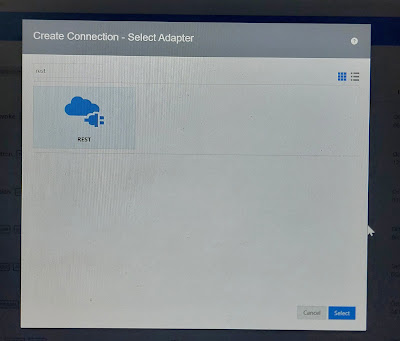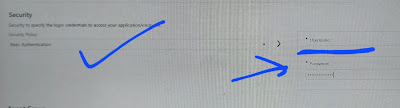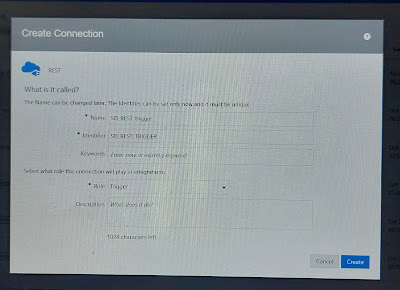Usecase: Here, we will create a BI report based on eText delimiter based rtf template or EDI template .
Delimiter template used:
https://docs.google.com/document/d/1Hvur9U0kmy9hCGw59OR_O8jePHNu2mkx/edit?usp=drivesdk&ouid=105651791254983245041&rtpof=true&sd=true
Implementation Steps:
Step1: Create a Data model based on a Sql query:
Navigation Menu >> Tools >> Reports and Analytics >> Browse Catalog >> Create >> Data Model >> Click New Data Set >> SQL Query >> provide the SQl query and Dataset name >> ok >> go to data tab and view the data >> save as sample data >> export the xml data to see the structure and content. >> save the data model.
Sql query used:
Select INVOICE_ID, INVOICE_NUM,INVOICE_AMOUNT,TO_CHAR(Invoice_date,'DD-MON-RRRR') Invoice_date
FROM AP_INVOICES_ALL
WHERE rownum <101
Step2: Based on the Exported xml data structure, create EDI delimiter based rtf doc and upload it to create a report >> Save >> view report
Note: Use the attached EDI template google drive link and copy and modifiy as per your need. Save it as .rtf file.
Another example of Delimiter Based eText Report:
Step1: First create a Data model based on a SQL Query for instance, "Generate_invoice_id".
For steps follow - oic-how-to-create-bi-report-in-oracle
SQL Query used: select AP_INVOICES_S.nextval invoice_id from dual
type of SQL: standard
data source: ApplicationDB_FSCM
Name: apt name.
Step2: Create a RTF template file. To begin with, Copy trailing content and save it as Delimetr_eText.rtf.
Delimiter Format Setup:
Format Setup:
Hint: Define formatting options...
<TEMPLATE TYPE> | DELIMITER_BASED |
<OUTPUT CHARACTER SET> | iso-8859-1 |
<CASE CONVERSION> | UPPER |
<NEW RECORD CHARACTER> | Carriage Return |
Hint: Format Data Records Table for DELIMITER_BASED
<LEVEL> | DATA_DS |
<MAXIMUMLENGTH> | <FORMAT> | <DATA> | <COMMENTS> |
<NEW RECORD> | InvoiceHeader |
250 | Alpha | 'Invoice_id' | |
| | | |
<LEVEL> | G_1 |
<MAXIMUMLENGTH> | <FORMAT> | <DATA> | <COMMENTS> |
<NEW RECORD> | CLRDAta |
250 | Alpha | INVOICE_ID | |
| | | |
<END LEVEL> | G_1 |
Step3: Create a BIP report with the above Data model (ref point 1) , upload Delimetr_eText.rtf file with template type as eText.
Execute the Report. You might expect outcome as below:
invoice_id
12345