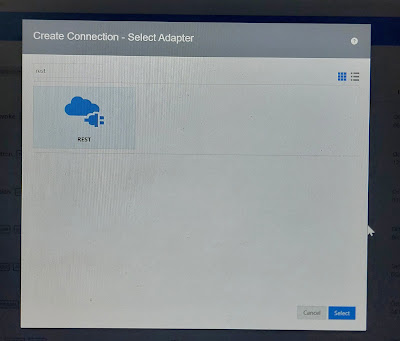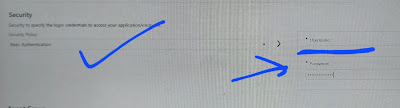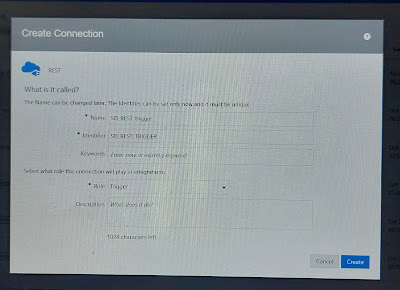Here, We will discuss about an AP Standard Invoice source file structure and about the fields which are required to import to ERP
Source file Row types: The source file has 3 types of records: Header, Line and Trailer.
INVOICE HEADER FIELDS
INVOICE LINE FIELDS
INVOICE TRAILER FIELDS
INVOICE HEADER
INVOICE LINE 1
INVOICE LINE2
INVOICE HEADER
INVOICE LINE1
INVOICE 2
...
INVOICE TRAILER
Invoice Source file example: The highlighted fields are mainly required
Invoice,InvoiceNumber,Supplier Name, Supplier Number, Status, Invoice Date, Submit for Approval?,Handling Amount, Misc Amount, Shipping Amount, Line Level Taxation, Tax amount, Tax Rate,Tax Code, Supplier Note, Payment Terms, Shipping Terms, Chart of Accounts, Currency, Contract Number,Image Scan FileName, Image Scan URL, Taxes In Origin Country Currency Delivery Number, Delivery Date, Ship To Name, Ship To Id, Ship To Attention, Ship To Street1,Ship To Street2, Ship To City,Ship To State,Ship To Postal Code,Ship to Country Code,Ship to Country Name,Bill To Address Id,Bill to address Legal Entity Name,Bill to address Street, Bill To Address City, Bill To Address Postal Code,Bill To Address Country Code, Remit To Address Street1,Remit to address Street2,Remit To address City, Remit to address state, Remit to address postal code,Remit to address Country code,Remit to code,Remit to Tax Prefix,Remit to tax number,Remit to tax country code,Original Invoice number,Original Invoice date, Is Credit Note, Attachment 1, Attachment 2,Attachment 3 , Attachment 4, Attachment 5,Attachment 6, Attachment 7, Attachment 8, Attachment 9, Attachment 10
Invoice Line,Invoice Number,Supplier Name,Supplier Number, Line Number,Description,Supplier Part Number, Price, Quantity, Line Tax Amount,Line Tax Rate,Line Tax Code,Line Tax Location,Line Tax Description,Line Tax Supply Date,Unit of Measures,PO Numner, PO Line Number, Account Name, Account Code, Account Segement 1, Account Segment 2, Account Segment 3, Account Segment 4, Account Segment 4, Account Segment 5, Account Segment 6, Account Segment 7, Account Segment 8, Account Segment 9, Account Segment 10, Account Segment 11, Account Segment 12, Account Segment 13, Account Segment 14, Account Segment 15, Account Segment 16, Account Segment 17, Account Segment 18, Account Segment 19, Account Segment 20,Account Allocation Amount, Account Allocation Percent, Budget period Name, Net Weight , Weight UOM, Price Per Weight
Invoice Trailer,Invoice Count,Total Amount
"Invoice","001","",000123","Approved","2023-10-17T19:00:00-05:00","N","1000.00","","","No","","","","Suppler Note","","","ABC","USD",.....
"Invoice Line","001","","000123","1","Description","","1000.00","001","","","","","","","EA","","","","501-12345-511234-"....
"Invoice Tralier","1","1000.00"
Why do we need COA lookup:
For some segment like Company name , source team represents it like "ABC" which Oracle understands as "101" and etc. , this type of domain value maps, we need to create a lookup in OIC to map the source value to Oracle specific target values.
For the above file invoice, a distribution combination created as below:
501-511234-12345-00-L-000-0000000-XX-0000-00000-00-000-0000-0000
Distribution Combination provides analysis by the account combination on the transaction distribution that represents a monetary transaction.
Important points:
- A Source file contains 3 types of records: Header, Line and Trailer.
- One invoice has two parts: Header and Line.
- Each Invoice can have multiple lines
- Invoice header has invoice number, supplier number, invoice approval status, invoice date, total handling invoice amount, supplier note, COA, currency details
- Invoice line have similar information like header plus line level invoice break ups.
- Tralier contains the total invoice counts and total invoice amount which are required for validation.
- Using the invoice line Account code, distribution combination needs to be created.