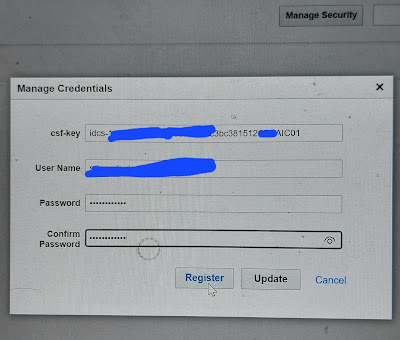Usecase : Here, we will create an Integration user and assign roles to Integration user in Oracle Fusion ERP cloud using security console.
Roles to add:
- Add Function Security Policy :
- Name: Manage Webservices catalog Code: FND_MANAGE_CATALOG_SERVICE_PRIV : Privilege to Manage Web service Catalog.
- Add Role:
- Role1: Name: Integration Specialist Code:ORA_FND_INTEGRATION_SPECIALIST_JOB : it is a job role which inherits Oracle ERP Cloud roles but does not include any data access. Individual responsible for planning, coordinating, and supervising all activities related to the integration of enterprise information systems.
- Role 2: Name: SOA Operator Role , Code: SOAOperator: SOA application operator, for common operational tasks like start, stop monitor, backups.
- Role3: Name: Attachments User , Code: AttachmentsUser: provides access to the Attachments Security which enables user to download log or output file using ERP Integration service.
- Role 4: Name: Employee , Code: ORA_PER_EMPLOYEE_ABSTRACT
- Role5: Name: SOA_ADMIN_ROLE, Code: SOA_ADMIN_ROLE : this is needed to access the SOA composer to register the CSF key.
Detailed steps with screenshots:
Login to ERP >> Home Navigation >> Tools >> Security console
Users >> Add User account
Provide user details >> Save and close
Provide Role name, code and Role category as " Common - Job Roles" >> Next
Add Function Security Policy >>
Name: Manage WebService Catalog
Code: FND_MANAGE_CATALOG_SERVICE_PRIV
Role1:
Name: Integration Specialist
Code: ORA_FND_INTEGRATION_SPECIALIST_JOB
Role 2:
Name: SOA Operator Role
Code: SOAOperator
Role 3 :
Name: Attachments User
Code: AttachmentsUser
Add User >>search username >> add user to role >> Save and Close
Users >> search the created user >> click kn the user >>Edit >> Add Role
Role 1:
Name: Employee
Code: ORA_PER_EMPLOYEE_ABSTRACT
Role 2:
Name: SOA_ADMIN_ROLE
Code: SOA_ADMIN_ROLE
Tools >> Scheduled Processes >> Scheduled New Process >> submit the job : Retrieve Latest LDAP Changes
Once the sync roles job succeeded, login the ERP with the created User and verify if scheduled processes and Reports and Analytics exist under Tools.