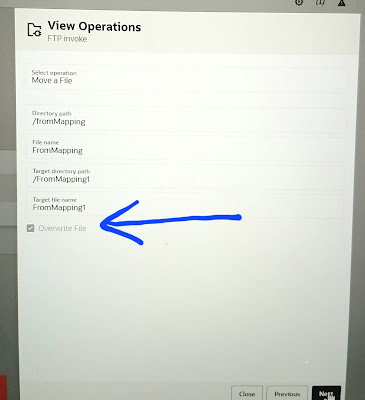Use case:
Here, we will shedule an integration for every 5 minutes interval of time using iCal exp.
Implementation steps:
Step1: choose the scheduled integration and click on actions and select Add schedule.
Step2: select iCal option and privide the below iCal expression to schedule for every 5 mintues interval of time.
FREQ=MINUTELY;INTERVAL=5;
Click validate epression and save
Step3: start the shedule
Step4: now it will show all the future runs for every 5 mintues interval.
Few of the complex iCal exp:
Shedule every 3 years on May 2nd and 7th:
FREQ=YEARLY;INTERVAL=3;BYMONTH=5;BYDAY=2,7;
Schedule each month on the 1st,5th and 10th days of the month at 5:30AM, 10:30AM , 3:30PM
FREQ=MONTHLY;BYMONTHDAY=1,5,10;BYHOUR=5,10,15;BYMINUTE=30
We can also define multiple schedule frequencies using & sign.
Schedule every day 8 am and 8 pm
FREQ=DAILY;BYHOUR=08;BYMINUTE=00;BYSECOND=0;&
FREQ=DAILY;BYHOUR=20;BYMINUTE=00;BYSECOND=0;