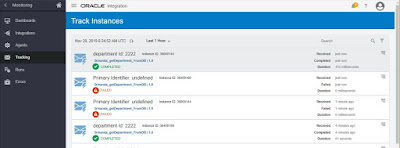Usecase: Here, I will show you how to publish a SOAP meesge to a OIC inbuilt JMS topic and then subscribe message from that topic.
Publish to OIC:
Designer⇾Integrations⇾Create
Select Publish to OIC Style
Provide Name and description
Pulish canvas opened
Drag and Drop the Trigger SOAP connection. Click here oic-soap-trigger-type-connection for steps.
Provide Endpoint Name and Function details.
Next
Next
Next
Use the Tracking field
Publish to OIC is ready
Subscribe to OIC:
Create
Select Subscribe to OIC Style
Provide Name and Description
Select the Publish integration.
Select the DB connection
Here I choose "Perform an Operation On a Table"
Select Table
Create a Map
Mapping done for each employee
Publish and Subscribe are ready. Just activate
Open the publish WSDL in SOAPUI
Add New basic Authorization
Test
Designer⇾Integrations⇾Create
Select Publish to OIC Style
Provide Name and description
Pulish canvas opened
Drag and Drop the Trigger SOAP connection. Click here oic-soap-trigger-type-connection for steps.
Provide Endpoint Name and Function details.
Next
Next
Next
Use the Tracking field
Publish to OIC is ready
Subscribe to OIC:
Create
Select Subscribe to OIC Style
Provide Name and Description
Select the Publish integration.
Select the DB connection
Here I choose "Perform an Operation On a Table"
Select Table
Create a Map
Mapping done for each employee
Publish and Subscribe are ready. Just activate
Open the publish WSDL in SOAPUI
Add New basic Authorization
Test
Notes:
- The messages are pushed to JMS topic that means one published message can be subscribed by more than one subscriber.
- Suppose we have more than one subcriber and one or couple of subscribes are down, then if we publish any messgae that will be lossed permanently for those inactive subscribers. This is really a reliability concern while using a PUB SUB model in OIC.