Usecase : Here, we will see how to rename an integration or to move an integration from one package to another package and etc.
Step1: for the integration >> click edit
Usecase : Here, we will see how to rename an integration or to move an integration from one package to another package and etc.
Step1: for the integration >> click edit
Usecase: Here, we will see how we can publish our integration endpoint to OCI API gateway.
Steps:
Step1: once your integration is ready, activate and click on action >> publich to api gateway
For more details:
Reference:
https://niallcblogs.blogspot.com/2023/12/999-2312-publishing-oic-endpoints-to.html?m=1
Recipes and accelerators, collectively known as prebuilt integrations, are preassembled integration solutions.
A recipe or accelerator contains all the resources required for a specific integration scenario. The resources include integration flows, connections, lookups, and certificates. Use a recipe or accelerator to quickly get started building an integration.
Recipes types:
they are either project-based or package-based:
How to determine whether a recipe in the Integration Store is project-based or package-based:
Before you install it, hover over the recipe card and click Open Details ![]() to expand the information pane. The recipe details show either Project code (for a project-based recipe) or Package name (for a package-based recipe).
to expand the information pane. The recipe details show either Project code (for a project-based recipe) or Package name (for a package-based recipe).
Recipes are sample use cases that give you a head start. Accelerators are run-ready business integrations or technical patterns of larger scale.
Here's a comparison of recipes and accelerators.
| Recipes | Accelerators |
|---|---|
A recipe is a sample use case that gives you a head start. | A business accelerator provides an end-to-end business process or use case (for example, marketing to lead, hire to retire, or concept to launch). A technical accelerator provides a common technical solution (for example, sending alerts on failures). They are meant to be called by another integration. |
Not supported by the producer | Managed and supported by the producer |
Fully editable in the Oracle Integration designer | Configurable and extendable |
Can't auto-upgrade to new versions | Upgrades provided by producer |
Configurator in Oracle Integration | Configurator in Oracle Integration and as native SaaS |
Always free | Paid offering (as decided by producer) |
How to find a recipe or accelerator:
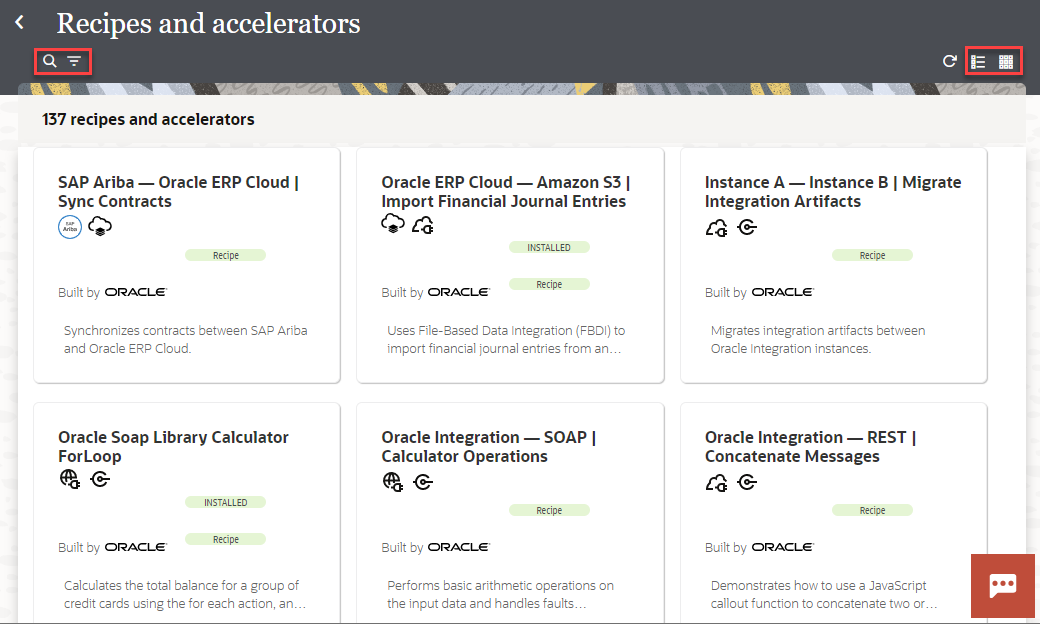
Note:
For project-based accelerators, Oracle periodically releases updates to the Integration Store. You can upgrade an installed accelerator project to a newer version automatically without making manual changes to your existing installation.Accelerators extensions and versions:
How to extend an accelerator:
Reference
Usecase: Here we will see how to check or download file from ucm for support help or verification or testing purposes.
Steps:
Step1: go to content server https://<host instance>/cs and click on search
To execute a scheduled job in Oracle Integration Cloud (OIC) that runs only on weekdays (Monday to Friday) excluding public holidays, We can follow these steps:
1. Set Up the Weekday Recurrence in OIC:
we can use a recurrence pattern to run the job only on weekdays. choose the iCal format.Set the frequency to DAILY and restrict it to Monday to Friday using the BYDAY parameter.
For example:
FREQ=DAILY;BYDAY=MO,TU,WE,TH,FR
This ensures the job only runs Monday through Friday.
2. Exclude Public Holidays:
OIC doesn't provide a built-in way to exclude public holidays automatically. You'll need to handle this manually or programmatically. Here are some approaches:
Option 1: Manually Disable the Job for Public Holidays
Create a list of public holidays, and manually disable the schedule on those days.You could either:Pause the integration the day before the holiday, orModify the recurrence rules around those dates.
Option 2: Use a Lookup Table for Public Holidays
Create a lookup table that contains the list of public holidays.Modify the integration to check the current date against this list at runtime.If the current date is a public holiday, the job won’t proceed further.
Option 3: Programmatically Handle Holidays in the Integration Flow
In the integration logic, before running the core job, add a step that checks if the current date is a public holiday (by querying a list of holidays stored in a file or a database).If it's a public holiday, you can skip the execution.
You can combine options 1 and 3 for flexibility. Manually manage the public holidays for the current year and set up a query mechanism for holidays that changes each year.
Integration patterns:
OIC has following 3 tracing levels:
Use Case In Oracle Integration Cloud (OIC), when working with Oracle Object Storage, “folders” inside a bucket are not real directories . T...
