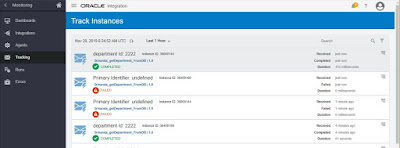Objective: Create a one way WSDL based SOAP trigger connection
Select SOAP
Provide Name and Role
Click Configure Connectivity
Select Upload file checkbox and upload the WSDL and XSD in zip
Select Service WSDL
Click Configure Security
Select Basic Authentication
Test and Save
XSD used:
<?xml version="1.0"
encoding="windows-1252" ?>
<xsd:schema
xmlns:xsd="http://www.w3.org/2001/XMLSchema"
xmlns="http://org.cognizant.com/Employees/v1.0"
targetNamespace="http://org.cognizant.com/Employees/v1.0"
elementFormDefault="qualified">
<xsd:element
name="Employees">
<xsd:complexType>
<xsd:sequence>
<xsd:element name="Employee" type="EmployeeType"
minOccurs="0" maxOccurs="unbounded"/>
</xsd:sequence>
</xsd:complexType>
</xsd:element>
<xsd:complexType
name="EmployeeType">
<xsd:sequence>
<xsd:element
name="EMPLOYEE_ID" type="xsd:int"/>
<xsd:element
name="FIRST_NAME" type="xsd:string"/>
<xsd:element
name="LAST_NAME" type="xsd:string"/>
<xsd:element
name="AGE" type="xsd:int"/>
<xsd:element
name="DEPARTMENT_NAME" type="xsd:string"/>
<xsd:element
name="DEPARTMENT_ID" type="xsd:string"/>
<xsd:element
name="COUNTRY" type="xsd:string"/>
<xsd:element
name="SALARY" type="xsd:string"/>
</xsd:sequence>
</xsd:complexType>
</xsd:schema>
WSDL used:
<wsdl:definitions name="Employees"
targetNamespace="http://org.cognizant.com/Employees/wsdl/v1.0"
xmlns:tns="http://org.cognizant.com/Employees/wsdl/v1.0"
xmlns:wsdl="http://schemas.xmlsoap.org/wsdl/"
xmlns:xsd="http://www.w3.org/2001/XMLSchema"
xmlns:top="http://org.cognizant.com/Employees/v1.0">
<wsdl:types>
<xsd:schema
xmlns="http://www.w3.org/2001/XMLSchema">
<xsd:import
namespace="http://org.cognizant.com/Employees/v1.0"
schemaLocation="Employees.xsd"/>
</xsd:schema>
</wsdl:types>
<wsdl:message
name="InsertEmployeesRequest_msg">
<wsdl:part
name="parameters" element="top:Employees"/>
</wsdl:message>
<wsdl:portType
name="InsertEmployees_ptt">
<wsdl:operation
name="insert">
<wsdl:input
message="tns:InsertEmployeesRequest_msg"/>
</wsdl:operation>
</wsdl:portType>
</wsdl:definitions>
Implementation steps:
Designer⇾Connections⇾CreateSelect SOAP
Provide Name and Role
Click Configure Connectivity
Select Upload file checkbox and upload the WSDL and XSD in zip
Select Service WSDL
Click Configure Security
Select Basic Authentication
Test and Save