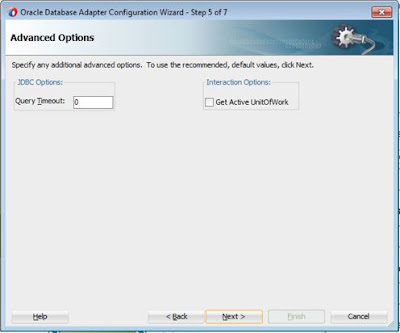Here i will show how to poll files using JCA file adapter.
Create
file OSB project.
Click OK and give file name.
Right
click on proxy services swim lane and select file adapter.
Click next.
Select read operation.
Create
incoming file path and archive path in your local desktop and provide incoming path and archive path.
Give file name pattern.
Give pooling frequency.
click
native schema.
Click next.
Click next.
Browse file and click next.
Click next.
Click next.
Click next.
Click test button and test the code.
Now code xml format output.
Click next.
Now file adapter created.
Right
click pipeline and select pipeline.
Click next.
Select wsdl.
Import wsdl.
After importing wsdl like below screen shot and uncheck
expose as a proxy service.
After clicking finish and wiring both components.
Double click pipeline and drag and drop pipeline pair.
Add one log activity under stage activity.
Inside log give info like body and deploy the service.
Copy the file in incoming file location and check the
console logs.
File data printed in log.