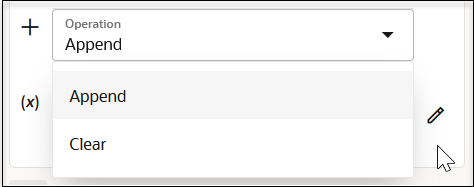Usecase:
Here, we will create a bucket and upload an object to OS bucket.
In Oracle Integration Cloud (OIC), we can use the OCI Object Storage action to interact with Oracle Cloud Infrastructure (OCI) Object Storage, allowing integration workflows to upload, download, and manage files stored in OCI.
Supported Operations
Under Manage objects:
- Upload Object: Store files in a specified bucket, enabling integration processes to archive data or manage backups.
- Download Object: Retrieve files from a bucket, useful for processing files stored in Object Storage as part of workflows.
- List Objects: Get details on files within a bucket, useful for fetching metadata or initiating further actions based on file availability.
- Delete Object: Remove files from a bucket, which is helpful for cleaning up temporary data or managing lifecycle policies
- Create bucket
- List buckets
- Delete buckets
Bucket creation:
Steps to follow:
- Create an Application and configure rest trigger to pass the Bucket name as query param or template or body.
- Drag and drop the OCI object storage and configure
- Choose manage buckets
- Choose create.bucket
- Choose the compartment
- Map the bucket name to be created.
Upload an object to the Bucket:
Steps to follow:
- Create an Application and configure rest trigger to pass the following
- the Bucket name and object name as query param
- Binary object as request body
- Drag and drop the OCI object storage and configure
- Choose manage objects
- Choose upload objects
- Map the bucket name, object name and stream reference of the object.