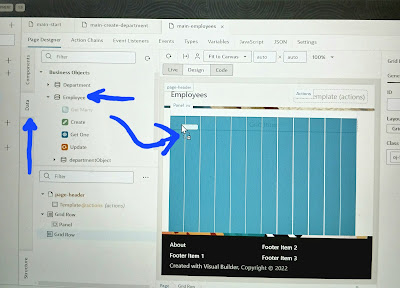Here, we will see how to setup navigation between pages in a web app.
We can do this by addig buttons that perfom specific actions when we click then. This sequence of actions is called an action chain in visual builder.
Usecase: create an action chain to navigate from departments page to employees page:
Click web applications >> click main-departments page >> select button from component pallet and drop to the page beside create department >>click button and change level field to Show Employees >> go to events tab and click + event listener >> select on 'ojAction' >> an empty action chain will open >> drag "Navigate to Page" action and drop to the canvas and select the page >> click preview and test.