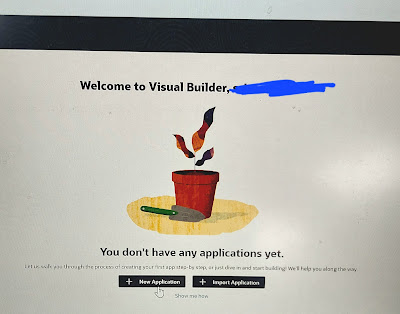Usecase: Here we will create couple of business objects in VBCS. We can achieve the same following 2 ways:
Way1: Create Business Object >> create fields >> import the data as csv file.
Way2: Import a zip file that defines business objects, their fields and data all at one step.
Detailed steps with Screenshots:
Way1: Create Business Object >> create fields >> import the data as csv file.
Here. We wil create a Location Business object.
Click Business Objects >> click + Business objects >> provide business object name >> click fields >> click + field and add field names and data type as necessary. >> create field >> select required column as needed. >> clcik data tab >> import from file.
Way2: Import a zip file that defines business objects, their fields and data all at one step.
Here, we will create Department and Employee Business objects, kept csv files in a zip file.
We have created a zip file having 2 csv filez for department and Employee.
Click on business objects >> click Menu (...) >> select data manager >> select import business objects >> upload zip file >> after import in fields steps we may need to make some changes like data type changes, like department BO, we will change the location field data type to reference type and will refer to location BO. We can also select required fields required in the BO.