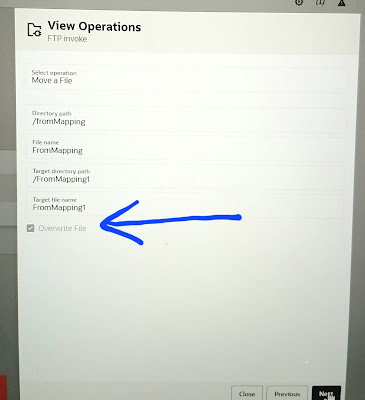Use case: How to migrate integrations in OIC.
Integrations can be migrated to higher instance in 2 following ways:
- One Integration at a time: Use .iar file to migrate 1 integration at a time to next instance.
- Bulk or package Migration: Use package (.par) file to migrate integrations in bulk to higher instance.
Whats is migrated as part of migration:
All connections
Libraries
Lookups
What is not migrated as part of migration:
Connection credentials
Connectivity agent
Analytics
Logs
More details:
One Integration at a time:
Step1: Go to the OIC instance(suppose Dev) and click on the actions of the integration to be exported and click export.
Step2: the file will be downlaoded as .iar file and this jar will contain the integration and all the underlying components with it like connetion name etc.
Step3 : Now login to higher instance like UAT or SIT
And click the impory button
Step4: choose the .iar file.
Step5: once file is selected, either you can import or import and configure.
Step6: once import done, you will observer that connections are in draft and integration is in configure state. You have to go to the connections and edit your connection as per the instance and activate the integrations.
Bulk or Packge Integrations:
Step1: Whenever you are creating a new integration, keep the integration in package placeholder like ERP related integrations are in samw package etc. By provide a new package name or use existing package.
Step2: Go to package and export one package which you desire to export. It will import .par file.
Step3: Import the exported package.
Step4: As we have selected import and configure option, you can see all the imported components and integrations like integrations, libraries, certificates, connections etc. Now just check all connctions and edit them as per your new or higher instance.
When to use "import and config" option over import:
Suppose there is already a connection in the higher instance, then during package migration, you can replace your imported connection with the exisitng instance connection.