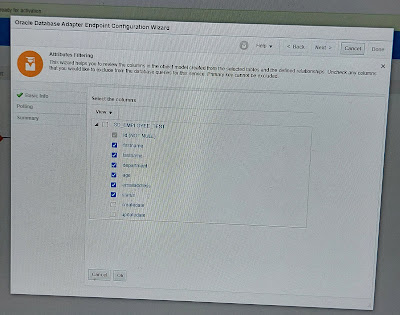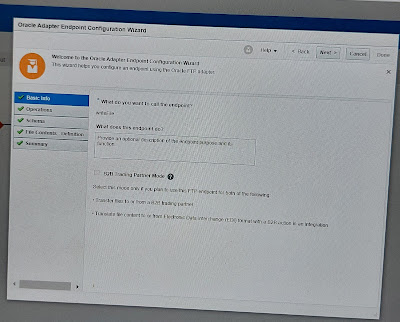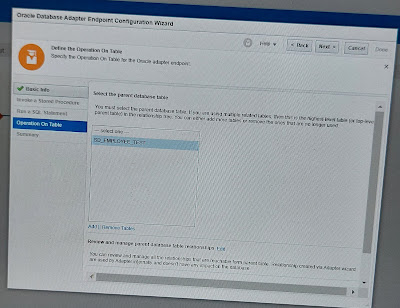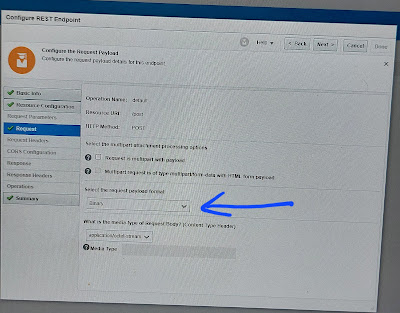- DATE and TIMESTAMP have the same size (7 bytes). Those bytes are used to store century, decade, year, month, day, hour, minute and seconds. But TIMESTAMP allows to store additional info such as fractional seconds (11 bytes) and fractional seconds with timezone (13 bytes).
- TIMESTAMP was added as an ANSI compliant to Oracle. Before that, it had DATE only.
- In general cases you should use DATE. But if precision in time is a requirement, use TIMESTAMP.
Wednesday, October 11, 2023
Database - Difference between oracle Date and Timestamp types
OIC - DB polling and logical delete from oracle database in Oracle Integration
- Create a database connection as Oracle database or dbaas
- Create a db table and insert records with status as NEW.
- Create an app driven orchestration integration and configure db polling where
- Logical delete field = Status
- Read value= PROCESSED
- Unread value = NEW
- Rejected value =REJECTED
- POLLING Frequency = 30 sec
- Add a switch and check if the record has non empty email id and then write them to a ftp ditectory.
- Else configure db adpater invoke and update the status as ERROR and update date using current-dateTime() function.
- Support for processing message payloads up to 10 MB in size. In the case of polling, we must set the Rejected value property to REJECTED on the polling strategy and options page. If the incoming message is greater than 10 MB threshold size, that particular record is updated to REJECTED instead of read or new.
- For each db record each instance will be created.
Tuesday, October 10, 2023
OIC - Gen3 - Read file in segment - Set your own chunk size
In OIC Generation 2, we can also read file in segments or chunks using stage action but the chunk size is default limited to 200 records which we were not allowed to change.
In Generation 3 (23.04 onwards), it brings new feature that we can choose our own chunk or segment size from minimum 200 to maximum 2000 records.
Monday, October 9, 2023
Jdeveloper 12c - unable to launch the java virtual machine located at path: C:\\msvcr100.dll
Issue details:
Sudden old java jdk version has been removed and new version jdk1.8.0_361 INSTALLED to my system. When I was trying to open the oracle jdeveloper 12c, its showing below error:
Unable to launch the java virtual machine located at path: C:\Program Files \Java\jdk1.8.0_361\jre\bin\msvcr100.dll
Solution:
Step1: setup the java jdk path
Search with system enviroment variables in windows 10
>> environmental variable
>> edit user variable JAVA_HOME with jdk bin path like C:\Program Files \Java\jdk1.8.0_361\bin
>> edit system variable path and add New as C:\Program Files \Java\jdk1.8.0_361\bin
>> ok >> ok >> ok
Step2: Copy the msvcr100.dll file
From:
C:\Windows\System32
To:
C:\Program Files \Java\jdk1.8.0_361\jre\bin
These above 2 steps will resolve the issue.
Thursday, October 5, 2023
OIC - Create a Reusable integration to pass Request Payload into Database table as clob type
Usecase: Here, we will create a reusable component or integration which will take any data XML or Json or etc as binary data and simply save as Text to database table as clob type.
Follow my below blog how to save XML or Json file into stage and then save the request payload into Database table as clob type.
https://soalicious.blogspot.com/2023/10/oic-save-integration-request-payload.html
Logic flow:
- Create a database table with payload column as clob type.
- Create a rest trigger and database connection.
- Create an app driven integration and configure the rest trigget and request payload format as binary.
- Configure the database table to insert the payload.
- Map the binary request payload to database payload using decodebase64(encodeReferenceToBase64(Stream Reference) functions (Basically we are converting the stream reference to base64 data and then decode the base64 data).
Table create:
CREATE TABLE OIC_TRACKING(
Id INTEGER PRIMARY KEY,
Payload CLOB,
Integration_Name VARCHAR2(100),
Integration_Identifier VARCHAR2(100));
Detailed steps with screenshots:
Integration flow:
OIC - Save Integration request payload XML/JSON into database
Usecase:
Here, We have a project requirement that we have to save the integration source data XML or Json into a database table so that the support person can track the payload if required. In addition, we need to save the metadata details like instance id, name, identifier etc.
Though Oracle integration allows us to track the complete complete using activity stream if debug or audit tracing is enabled. Saving the payload in the activity may have a security rick as the payload may contain sensitive data.
But having a payload handy is essential for the operations or support team to debug the issues. Instead of storing the payload in the activity stream, we can save it into a persistent store like a database.
Note: here, we will save a Request Json data to database table, the same you can do using xml data.
Logic steps:
- Create a database table where payload column is as clob type.
- Create a database connection and a rest trigger connection.
- Create an appdriven integration and configure Rest to pass the json data as request paylaod.
- Write the request content into a stage location using the XML or JSON structure which ever required.
- Configure the database to insert
- Map the staged payload reference to database paylaod column using decodebase64(encodeReferenceToBase64(FileReference) functions.
Table create:
CREATE TABLE OIC_TRACKING(
Id INTEGER PRIMARY KEY,
Payload CLOB,
Integration_Name VARCHAR2(100),
Integration_Identifier VARCHAR2(100));
Detailed steps (with screenshots):
Integration flow:
Monday, October 2, 2023
OIC - Gen3 - Connectivity agent basic authentication not supported | Support only OAuth 2.0 for Connectivity agent
New changes for connectivity agent:
- While using connectivity agent, basic authentication is not supported in generation 3.
- To install and use connectivity agent, we need to use OAUTH 2.0 token based authentication in installerprofile.cfg file.
- Create an agent group and download the config which will have all the details auto generated.
- Just then download the connectivity agent, unzip and replace the installerprofile.cfg file.
Navigation>> Go to Design >> agents
Featured Post
OIC - Using Dynamic Paths for OCI Object Storage in OIC Integrations | Handling “Subfolders” in OCI Object Storage bucket
Use Case In Oracle Integration Cloud (OIC), when working with Oracle Object Storage, “folders” inside a bucket are not real directories . T...

-
OIC interview Q & A: We have divided the interview questions into 3 sections: Non- Technical, Technical shorts and Scenario based questi...
-
Stage or vfs or virtual file system is a temporary location in the oic local file system which stores temporary files required for processin...
-
Please find the following links for OIC hands on and relevant information: Oracle Integration Cloud Introduction | Benefits | Services offer...
-
In Oracle Integration Cloud (OIC), the most commonly used XSLT functions are primarily focused on transforming, filtering, and manipulating ...
-
Usecase: Here, we will demonstrate the detailed implementation steps for AP Invoice FBD Import from polling the file from source >> cr...
-
Usecase: Here, we will extract the data from HCM and then download the data from UCM uaing Flow Actions Service and Generic Soap Service To...
-
OIC generation 3 links: Oracle Integration Generation 3 New Features Integration patterns and how to define schedules About RBAC - Resource ...
-
UseCase: Here, we will show you how to split an input, received as comma separated string values( here, emails) into array of values using c...
-
Following are the oracle fusion job schedule processes tables which helps to extract the submitted ESS job requests: ESS_Request_History ESS...
-
Reasons to use Projects: Build, Manage and Monitor in one place. Manage integrtaion releases. Control access with RBAC. Use and customize pr...