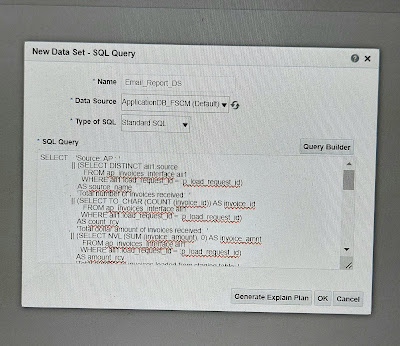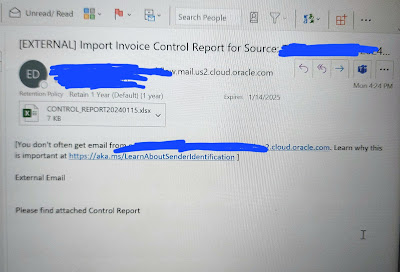- Create Data models
- Add BI bursting with email delivery channel.
- Create RTF template using msword BI publisher plugin.
- Upload the RTF template and create BI report
- Create ESS job and call the BI report as reporting id.
- From integration, call the submitESSJobRequest of erp cloud adpater erpIntegrationService with load id and source name as input feeds.
Invoice Callback Custom BI report SQL query:
WITH details AS
(Select 'Source: AP : ' || (select DISTINCT aii1.source FROM ap_invoices_interface aii1 WHERE aii1.load_request_id = :p_load_request_id) AS source_name,
'Total number of invoices received: ' || (select TO_CHAR(COUNT(invoice_id)) AS invoice_id FROM ap_invoices_interface aii1 WHERE aii1.load_request_id = :p_load_request_id) AS count_rcv,
'Total dollar amount of invoices received: '|| (select NVL(SUM(invoice_amount),0) AS invoice_amnt FROM ap_invoices_interface aii1 WHERE aii1.load_request_id = :p_load_request_id) AS amount_rcv,
'Total number of invoices loaded from staging table: ' || (select COUNT(invoice_id) FROM ap_invoices_interface aii1 WHERE aii1.load_request_id = :p_load_request_id and aii1.status = 'PROCESSED') AS count_loaded,
'Total dollar amount of invoices loaded from staging table: '|| (select NVL(SUM(invoice_amount),0) FROM ap_invoices_interface aii1 WHERE aii1.load_request_id = :p_load_request_id and aii1.status = 'PROCESSED') AS amount_loaded,
'Total number of invoices not loaded from staging table: ' || (select COUNT(invoice_id) FROM ap_invoices_interface aii1 WHERE aii1.load_request_id = :p_load_request_id and NVL(aii1.status,'REJECTED')= 'REJECTED') AS count_ignored,
'Total dollar amount of invoices not loaded from staging table: '|| (select NVL(SUM(invoice_amount),0) FROM ap_invoices_interface aii1 WHERE aii1.load_request_id = :p_load_request_id and NVL(aii1.status,'REJECTED')= 'REJECTED') AS amount_ignored,
'Total number of errored invoices: ' || (select COUNT(invoice_id) FROM ap_invoices_interface aii1 WHERE aii1.load_request_id = :p_load_request_id and aii1.status= 'REJECTED') AS count_rejected,
'Total dollar amount of errored invoices: '|| (select NVL(SUM(invoice_amount),0) FROM ap_invoices_interface aii1 WHERE aii1.load_request_id = :p_load_request_id and aii1.status = 'REJECTED') AS amount_rejected,
'00121' KEY
From DUAL
Where (select distinct aii1.source from ap_invoices_interface aii1 where aii1.load_request_id = :p_load_request_id and aii1.source = :p_source) is not null
)